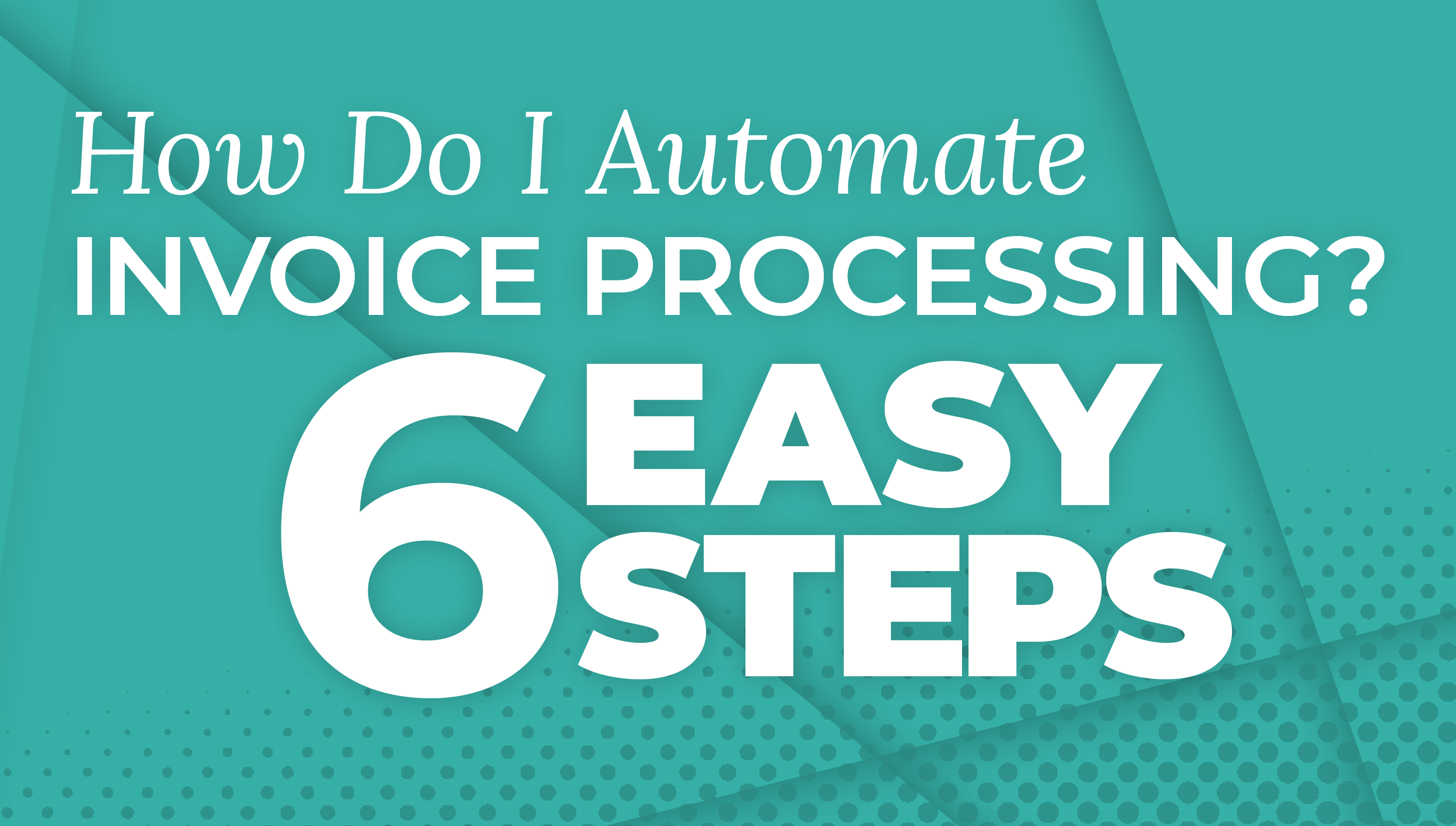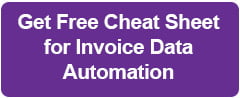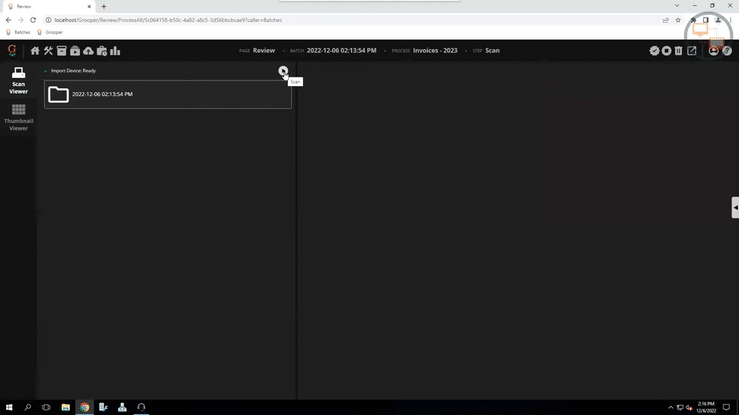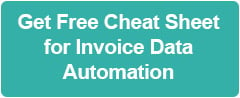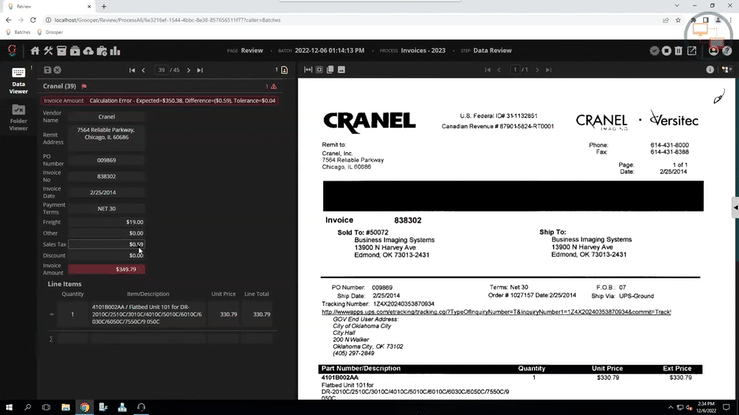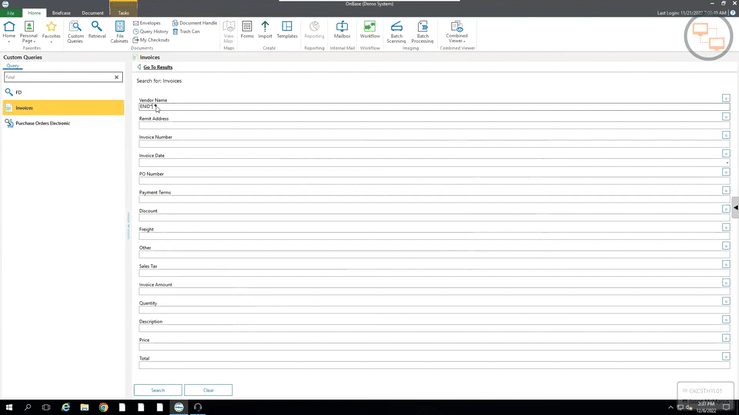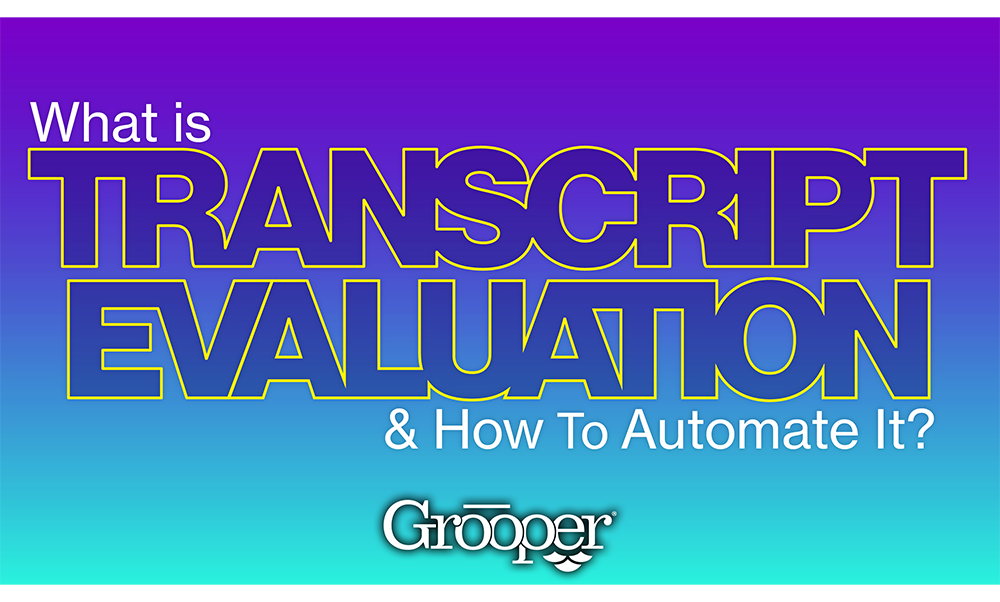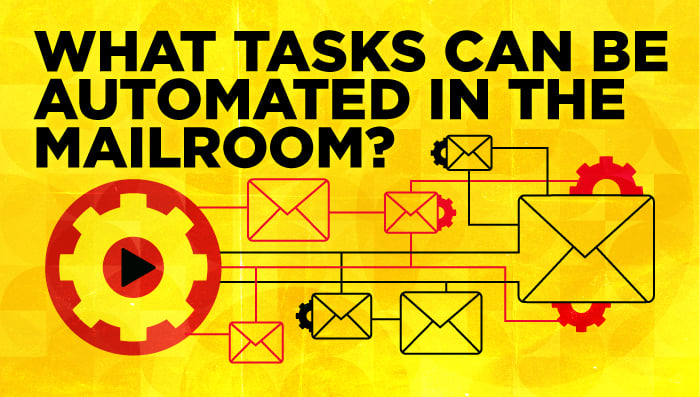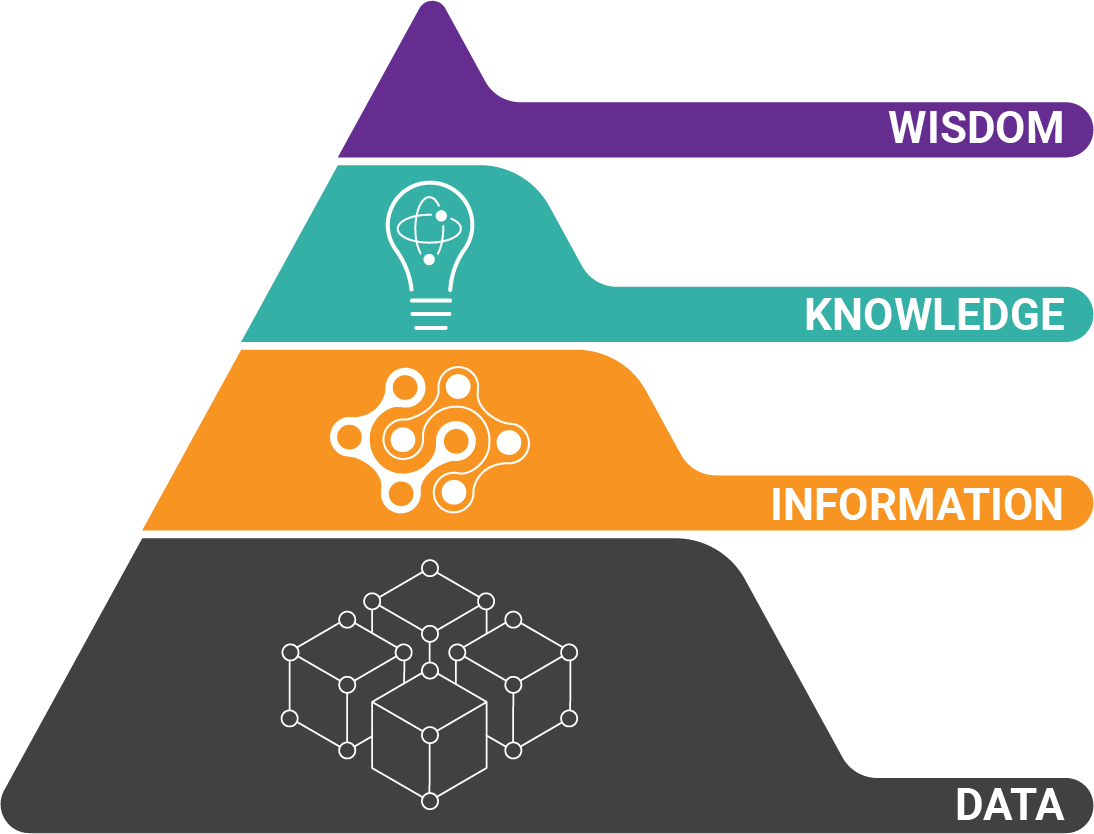Every organization has invoices, and there is important financial information on those invoices.
Simply stated, if you have lots of invoices, then you also have lots of important financial information. And there are many chances to leverage that information for your company's benefit.
For decades, organizations have used manual data entry to compile important invoice data. But manual processing has many drawbacks, like:
- Manual data entry is very slow and painstaking
- Very error-prone (manual data entry has about 7% error rate)
- No one likes to hand key data off of paper for hours
- Visibility into accounting is tough
- Complicated, manual audit trails
So the next option is to automate your invoice processing intelligently. But, to get the benefits of AP automation, how do you set up the process?
How to Automate Invoice Processing in 6 Easy Steps:
1a) Scan in Invoice Documents
Whether your invoices arrive through traditional mail at a remote location, central billing office, or corporate headquarters (or a combination), you begin by scanning in paper invoices.
A really good invoice automation system should be just fine with high-speed centralized scanning or distributed scanners at branch offices.
This example is a batch of 45 invoices and 65 pages total. We are going to automatically process about 10,000 keystrokes of information!!
IMPORTANT NOTE: The best invoice automation systems don't need separator / patch / barcode sheets to separate the different invoices. The whole idea is to eliminate manual work, so you shouldn't need to insert those sheets between your different invoices before scanning, or manually separate your invoices into different piles.
1b) E-Mail Too!
Monitor and import directly from almost every major e-mail solution, like Exchange365, and auto import invoices as they come into the system. Don't print and scan invoices.
The goal is automation, so you don't want your staff doing unnecessary manual work. And all that paper can really get expensive.
2) Automatically Clean Up Invoice Images
The best systems automatically clean up scanned images to make it easier for software to understand what's on your pages. This includes de-skewing, de-speckle, and many other techniques.
You should also have the option to do this manually if you wish.
3) Automatically Recognize Text Data, Separate Individual Invoices, Classify Different Documents, and Pull Out the Data
With the push of a button, the invoice processing software will automatically:
- Convert all scanned invoices and convert into text
- Separate different invoices from each other (even if they are multiple pages). This is really hard to do with many solutions - but not the best ones.
- Look to see if there are other kinds of supporting documents, like purchase orders, checks, receipts, etc.
- Extract (pull out) all the information you want using invoice ocr technology. This includes the main data like invoice numbers, dates, etc. This also includes tabular data like quantity, unit, description, prices, etc.
- Discover What is OCR for Accounts Payable?
- Mathematically validate it. The best auto invoice processing solutions use math rules to compare and make sure everything adds up. If it doesn't, only that separate area will be sent to a human operator to look at.
You should not have to build individual templates for every different vendor invoice for the software to recognize and pull out the correct data.
Again, this is the 21st century. The best systems can do this automatically to eliminate manual work!
4) Review Data
Next, you will only need to validate data where there was an error.
In this example, clicking the yellow triangle near the top takes you to the data validation problems, and the red box shows where the invoice amount is incorrect:
By clicking the green box on the left, you can see that, on the right, prior to scanning, someone wrote over the "Total Tax: $0.00" field. By typing in the correct amount, the invoice amount is corrected.
5) Send Invoice Data to Your ECM, ERP, or Accounting System
After hitting the 'complete' button, the automated invoice processing system sends the extracted invoice data to your system of record or downstream business systems.
For example, you can send the information into Microsoft Dynamics, Hyland OnBase's content management system, Opentext, IBM FileNET, Box, SharePoint, Alfresco, Nuxio, etc.
6) Retrieve, Route, or Match All Your Invoice Data - Whenever You Like
Fast forward six months later. What if one of your vendors is having a problem, and you need to pull up all invoices from the last six months?
Simply search among all your invoices for a vendor name or another data field and quickly find exactly the data you need:
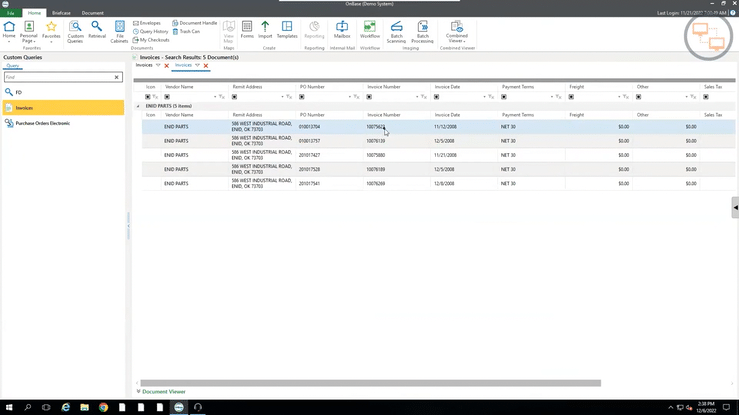
Additionally, triggers based on certain conditions can be created to route invoices to specific people. Or matching can be set up to verify that invoices match any numbers and detailed line items in POs and/or receiving documents.
Want More Secrets on Invoice Automation?
Get our Cheat Sheet!
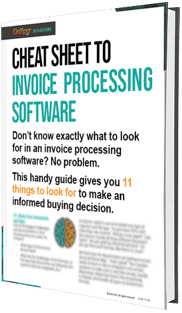 We have been helping companies automate their invoice processing for over 30 years. We know the many secrets that make some Automated Invoice Processing Solutions far better than others.
We have been helping companies automate their invoice processing for over 30 years. We know the many secrets that make some Automated Invoice Processing Solutions far better than others.
This free cheat sheet gives you 11 secrets to look for in an invoice automation that will give you the biggest cost and time savings. GET THE FREE CHEAT SHEET NOW:
About the Author: Brad Blood
Senior Marketing Specialist at BIS