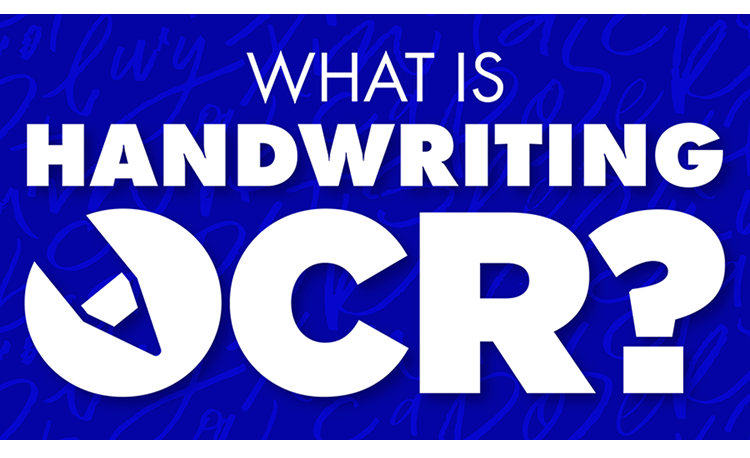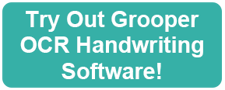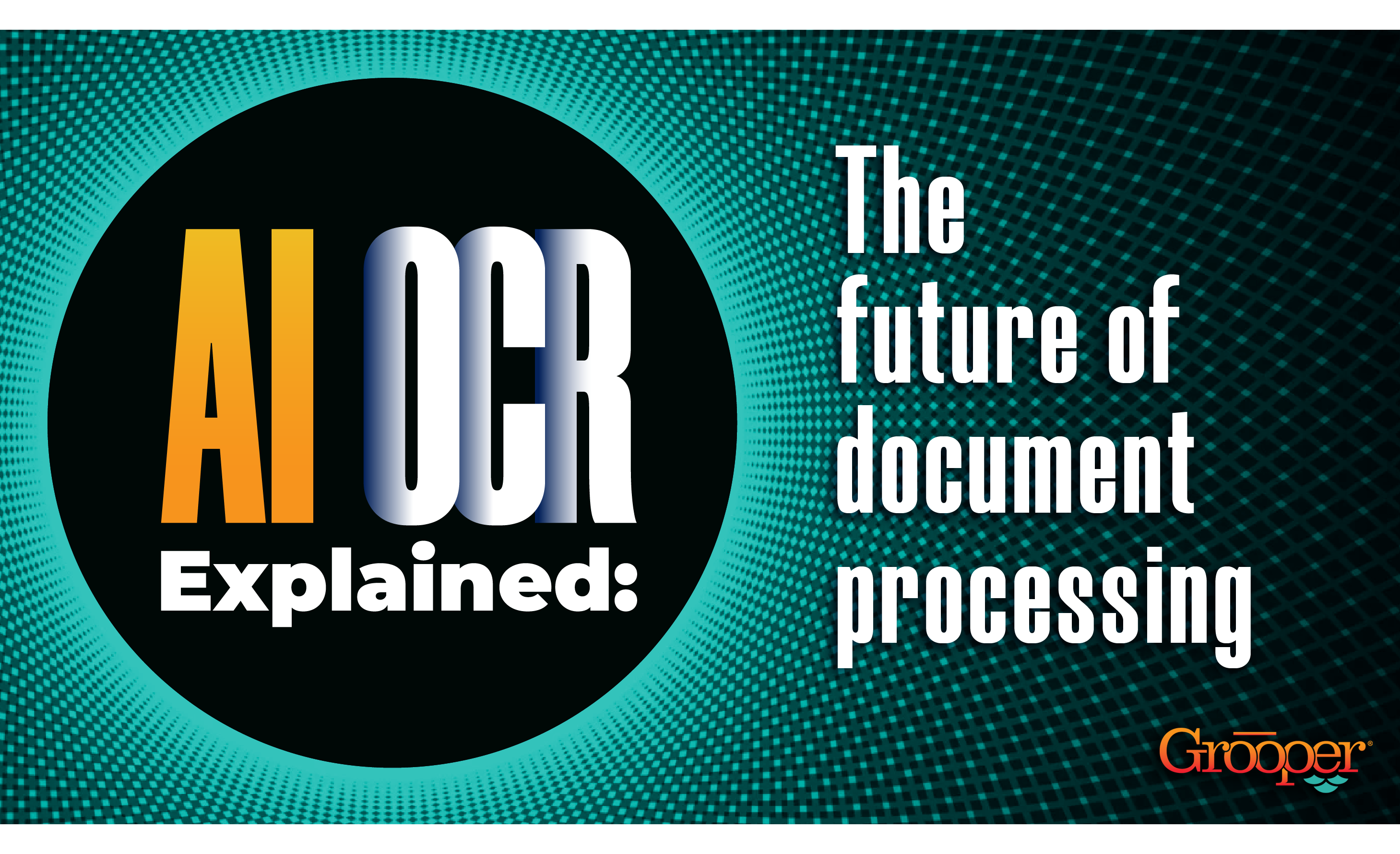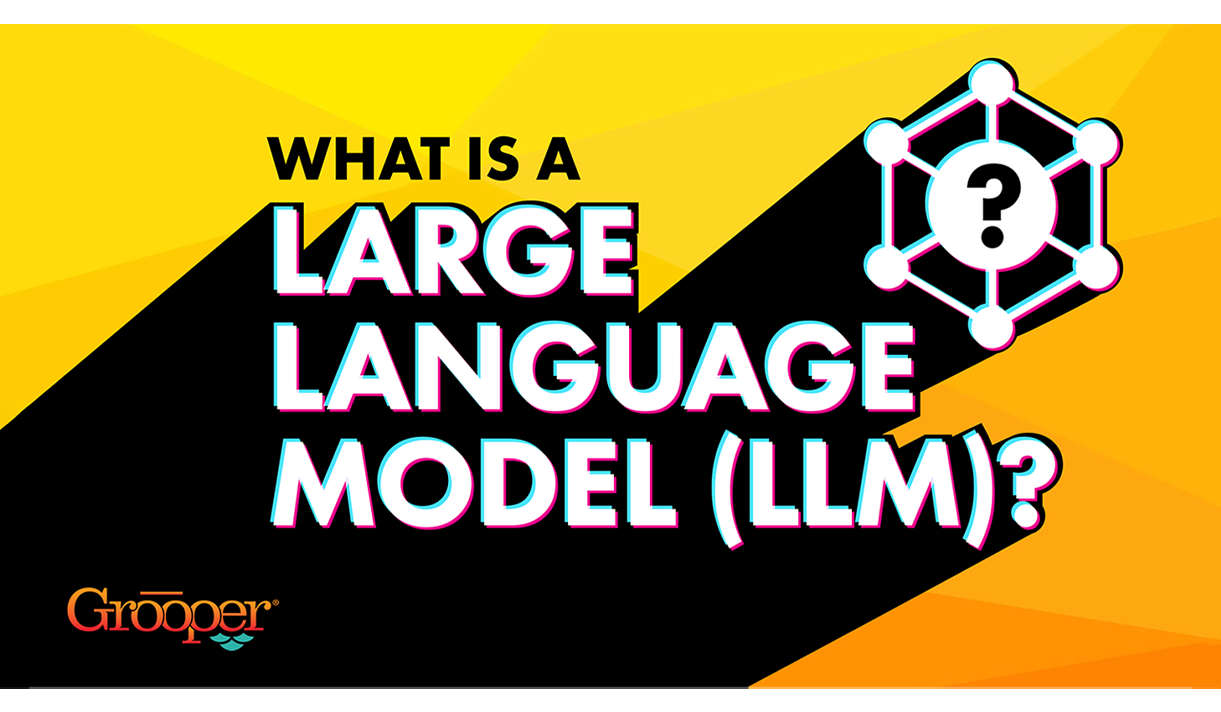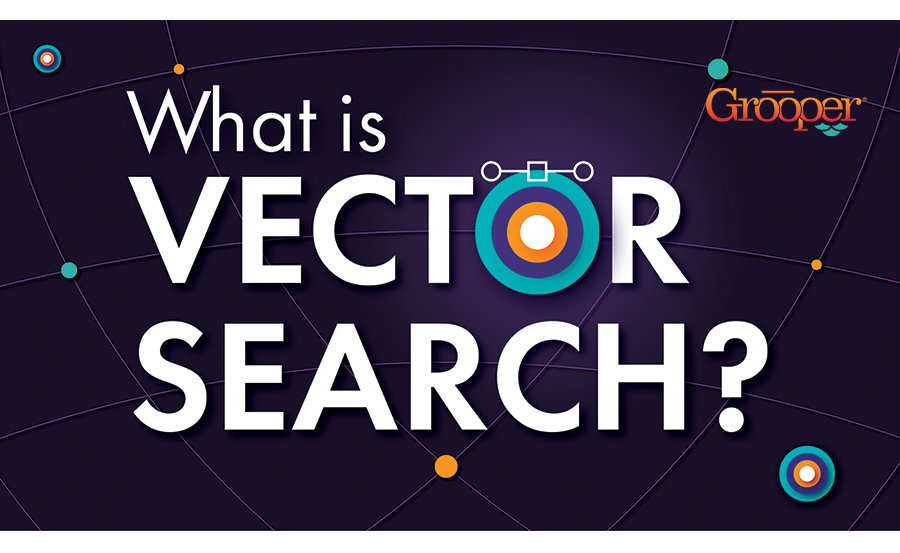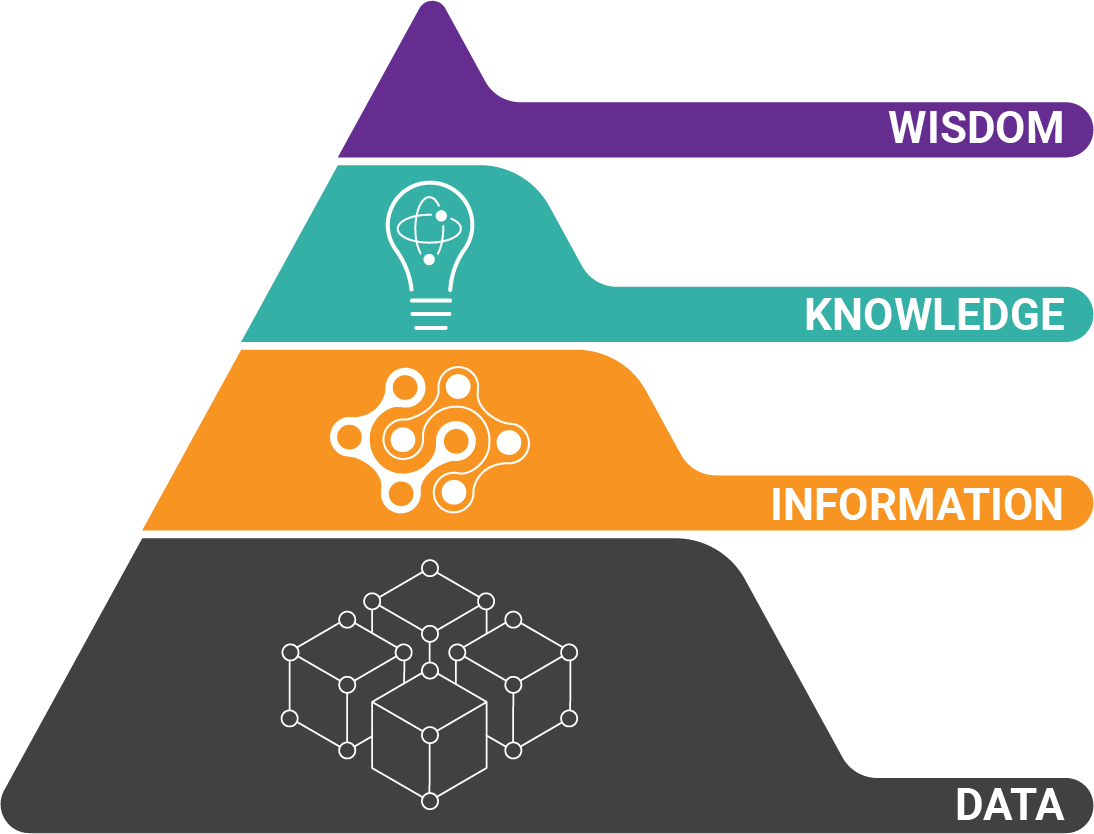Have you ever stared at a pile of scanned documents with important handwritten notes scribbled across them, wishing you could magically transform that information into editable text?
Well, those days of frustration are over thanks to recent advances Handwriting OCR technology.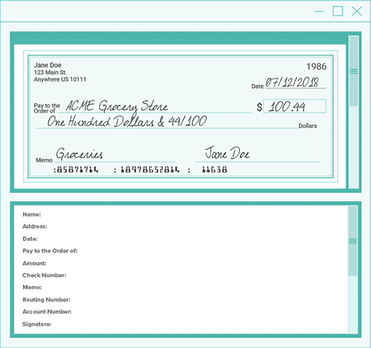 For years, important data in handwritten notes was inaccessible. And cursive or messy handwriting was impossible for OCR to recognize. But since 2021, AI and intelligent document processing have made great strides in recognizing handwriting.
For years, important data in handwritten notes was inaccessible. And cursive or messy handwriting was impossible for OCR to recognize. But since 2021, AI and intelligent document processing have made great strides in recognizing handwriting.
This blog will show you exactly how you can unlock the hidden value within your documents. Learn how to scan handwriting to text easily, convert them into digital text, and finally integrate that data seamlessly into your business systems.
Get ready to recognize all handwritten information and streamline your operations!
Get Our Case Study on Handwriting OCR with AI!
 Struggling with time-consuming manual data entry off documents containing handwriting?
Struggling with time-consuming manual data entry off documents containing handwriting?
Get this case study to see how a leader in the insurance industry accelerated their process with OCR and AI to save significant money and time. Learn how Grooper's AI and handwriting OCR technology streamlines your workflows, saves costs, and makes your staff more productive!
Download the OCR Case Study:
Table of Contents:
- What is handwriting OCR?
- How to convert handwriting to text with OCR
- Cursive handwriting
- Best use cases for handwriting OCR
- 2 Tips to make handwriting OCR simple and easy
What is Handwriting OCR?
Technically, "optical character recognition (OCR)" is the incorrect term when dealing with handwriting. But we're going to treat it the same because the lines between OCR and "Intelligent Character Recognition" (ICR) have been blurred by the latest AI-enabled cloud-based OCR engines.
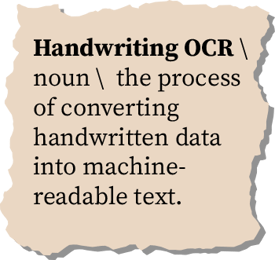 Handwriting OCR is the process of converting handwritten data into machine-readable text. Converting handwriting into text is inherently much more complex than converting machine print. Think about the countless variations of human handwriting.
Handwriting OCR is the process of converting handwritten data into machine-readable text. Converting handwriting into text is inherently much more complex than converting machine print. Think about the countless variations of human handwriting.
However, these newer OCR engines (or models) can recognize machine print and hand-written text. With Grooper software, we've figured out their strengths and weaknesses, and we help OCR engines where they are weak and enhance them where they are strong to get industry-best results.
Before 2021, the only kind of handwriting that could be reliably extracted was constrained handprint inside boxes. Back then, no OCR techniques worked well to get any other form of handwriting in documents.
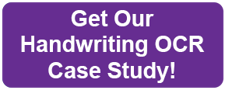
In those situations, we advised setting up a solid Key-From-Image solution that allowed the rapid data entry of handwritten data.
But today, Intelligent Document Processing (IDP) software such as Grooper can read virtually any form of handwriting. It can recognize and extract unconstrained or cursive handwriting on documents that also have machine print on them, as you will see in this blog.
How to Convert Handwriting to Text with OCR Software
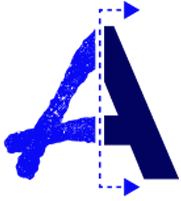 Handwriting conversion is as easy as scanning a document now. Grooper integrates directly with most production-level scanners, so you can scan text from documents directly into Grooper without having to use any other application.
Handwriting conversion is as easy as scanning a document now. Grooper integrates directly with most production-level scanners, so you can scan text from documents directly into Grooper without having to use any other application.
While OCR scanning is a manual task, converting handwriting is done automatically in the background.
Step 1: Scan Your Documents with Handwriting
A good, clean scanned document is one of the biggest factors in producing great OCR results. While Grooper supports document scanners directly (through TWAIN and ISIS drivers), most documents these days are already scanned.
If you have paper, select a good-quality document scanner. Cheap scanners from "big box" stores do not produce high-quality images. The reasons are way beyond the scope of this blog, but you need to invest in decent scanning hardware as your first step.
We resell several different scanners from different, well-respected scanner manufacturers, like Canon, Kodak, Fujitsu (Ricoh), Visioneer (Kodak), and more.
High-Quality Scanning Improves Handwriting OCR
Regardless of the scanner type, you want high-quality images by adjusting two main settings:
- DPI (Dots Per Inch)
- Color
Grooper and all these fancy new OCR engines need more data to make better decisions. So a scan at 300 DPI at full color will yield better results than a black-and-white (also called "bi-tonal") 300 DPI image.
Don't worry about storing these big, color images. Grooper will export the quality image you want—we can make the image much smaller after OCR has been successfully performed.
Step 2: Digitize Your Handwriting with an OCR Software
Handwriting recognition systems like Grooper do this step for you. Just check the image quality in the Grooper Scan module:
- If the image doesn't look right, you can edit it in the scan module
- If there is missing data due to a misfeed or folded corner, you can easily rescan it
But that's it. The document is automatically converted from paper to electronic form by Grooper.
Grooper then runs OCR in several different forms on the document(s) and creates text versions of each document.
Step 3: Export Handwriting Data into Your Business Systems
If you are just trying to convert handwritten documents to a full-text documents, then you're finished.
Grooper will export a full-text PDF of your document with the handwriting now searchable by any PDF viewer and a lot of systems directly. Grooper can also export just the text to a file system or any other business system that can accept external data.
How the Best Handwriting OCR Software Recognizes Cursive Handwriting
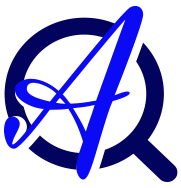 To recognize cursive handwriting, handwriting OCR software leverage two similar technologies:
To recognize cursive handwriting, handwriting OCR software leverage two similar technologies:
- ICR (Intelligent character recognition)
- IWR (Intelligent word recognition)
IWR finds and extracts handwritten text and cursive handwriting. IWR examines entire words and phrases, while ICR focuses on individual characters.
IWR was created to be used only on free-form documents or where text was handwritten in data sections that are hard to recognize.
What are the Best Use Cases for Handwriting OCR?
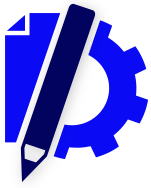 As OCR tools for handwriting has improved, we are discovering more ways that our customers are using Grooper's OCR to automate tasks that were previously all manual.
As OCR tools for handwriting has improved, we are discovering more ways that our customers are using Grooper's OCR to automate tasks that were previously all manual.
But it's safe to say that the more handwriting a document has, the greater the need for quality handprint OCR. Here are just a few common business uses for OCR handwriting:
#1: Check Processing
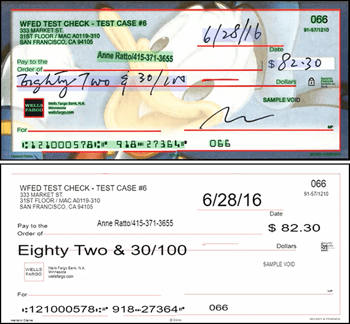 Checks usually have 3 or more styles of fonts or text, including handwriting. In this example there are 5 styles:
Checks usually have 3 or more styles of fonts or text, including handwriting. In this example there are 5 styles:
- Handwriting
- The MICR style of text that is the account number at the bottom
- The general text
- The Wells Fargo logo
- The Harland Clarke brand name in the bottom left corner
But with Grooper's API connectivity to separate OCR engines, it was able to easily recognize all styles of text with no software add-ons purchased. Once extracted, this data can be exported to financial data systems or downstream business workflows.
This is a vast improvement over traditional methods that rely on manual work to key in this data off documents.
With other document OCR solutions, you will have to purchase an add-on module to recognize the MICR font for the account number.
#2: Free-Form Handwritten Documents
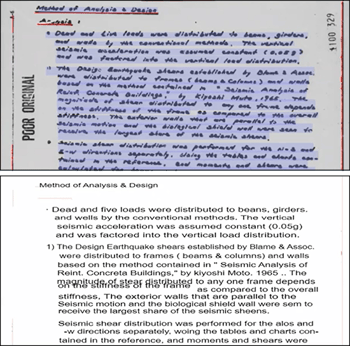 This is a great example of 'dark data', or data that an OCR or intelligent document processing solution could never extract and export to your data repository.
This is a great example of 'dark data', or data that an OCR or intelligent document processing solution could never extract and export to your data repository.
Normally, this is data you would never be able to find in a data repository. Without a very capable OCR software like Grooper, the only way you can get this data into your repository is through hand transcribing.
But with a solution like Grooper, this data can be recognized, extracted, dumped into a database, and easily found with a text search.
#3: Legal Documents - New and Archived
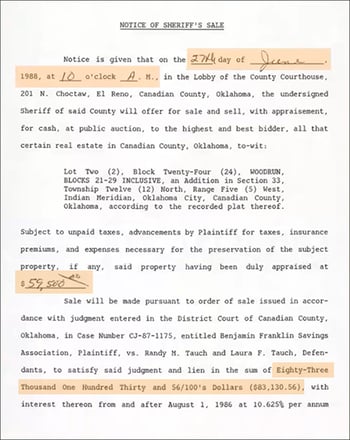 For this legal document, Grooper's document processing and handwriting OCR software recognized and converted all handprint, cursive writing, and machine text into digital text. This data can be exported to data repositories for all of your downstream business processes, or for legal discovery.
For this legal document, Grooper's document processing and handwriting OCR software recognized and converted all handprint, cursive writing, and machine text into digital text. This data can be exported to data repositories for all of your downstream business processes, or for legal discovery.
We know many companies have been scanning documents for over 20 years, but haven't used handwriting OCR on them yet. A company can now use this technology to learn more about itself. For instance, does it has any legal liabilities that it was unaware of?
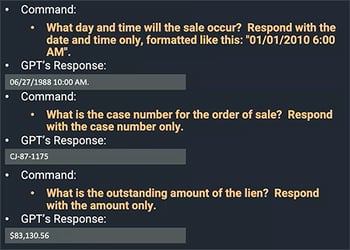 Also, by integrating Grooper with ChatGPT, you can quickly find out anything about new or older documents. For this document we asked GPT simple questions and received answers for:
Also, by integrating Grooper with ChatGPT, you can quickly find out anything about new or older documents. For this document we asked GPT simple questions and received answers for:
- What day and time the sale will occur?
- The case number
- Lien amount
- Much more
#4: Terrible Document Scans - Yes, You Can Still OCR It!
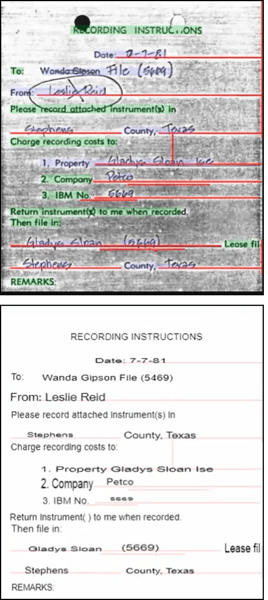 One of our tips in this blog is to strive for great, clean paper document scans. It results in easy labor and great OCR'd data basically every time.
One of our tips in this blog is to strive for great, clean paper document scans. It results in easy labor and great OCR'd data basically every time.
However...our document processing software Grooper can still help you out even when the scans are bad. Or even terrible, like in this example.
With all the noise in this scan, other handwriting OCR software will incorrectly recognize this text and as a result, generates a large amount of junk text. But Grooper was able to drop out all gray shading, OCR the machine text and handwriting, and recognize the text accurately.
Also, it intelligently looked past the crossed out name (Leslie Reid) and accurately recognized that data.
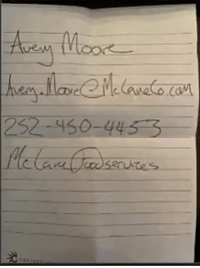 #5: Customer Correspondence or Business Cards
#5: Customer Correspondence or Business Cards
In this example, a potential customer didn't have a business card, so they just wrote their contact information on paper. Not only was our document processing solution (Grooper) able to convert the handprint into clean digital text — but ChatGPT OCR was then able to read everything.
How? GPT engines like ChatGPT need clean text. And Grooper is designed to extract clean text.
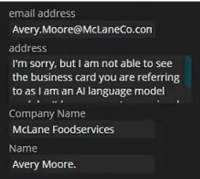 By asking ChatGPT simple questions like the person's name or e-mail address or company name, it is able to quickly find and return that information.
By asking ChatGPT simple questions like the person's name or e-mail address or company name, it is able to quickly find and return that information.
2 Tips to Make Handwriting OCR Simple and Easy
 OCR for handwriting has come a very long way in the last few years. Seriously. By using the solutions with the latest AI technology, (like Grooper), you can realistically expect to recognize and extract handwritten information that is even cursive or somewhat messy.
OCR for handwriting has come a very long way in the last few years. Seriously. By using the solutions with the latest AI technology, (like Grooper), you can realistically expect to recognize and extract handwritten information that is even cursive or somewhat messy.
But here are several tips that can help you get the best and most accurate handwriting recognition for things like OCR invoice processing or OCR accounts payable:
- Get paper documents that are not re-scans. This is not always possible, but documents that have been re-scanned multiple times often end up with bad image quality. This hurts OCR accuracy much more than the data being handwritten.
- Scan in color. The best handwriting OCR software is much more successful with color scans than black-and-white document scans.
Discover the Must-Haves in an OCR Capture Software
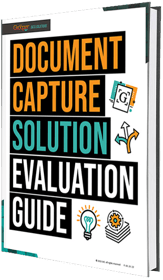 Learn about the 8 most important OCR features that will make the difference between quick ROI and project failure. Our staff have decades of experience in the document capture industry and have the knowledge to help you convert handwritten text quickly and efficiently.
Learn about the 8 most important OCR features that will make the difference between quick ROI and project failure. Our staff have decades of experience in the document capture industry and have the knowledge to help you convert handwritten text quickly and efficiently.
Get this guide and use their expertise to make the best buying decision in a Handwriting OCR software!
About the Author: Tim McMullin
Tim McMullin brings extensive sales and solution design experience to help customers and partners successfully meet their business objectives.
With more than 25 years of technical and sales expertise in the enterprise document and data capture space, Tim is responsible for managing Grooper sales at BIS. His leadership focuses on the expansion of all things Grooper, especially the channel and traditionally underserved verticals.